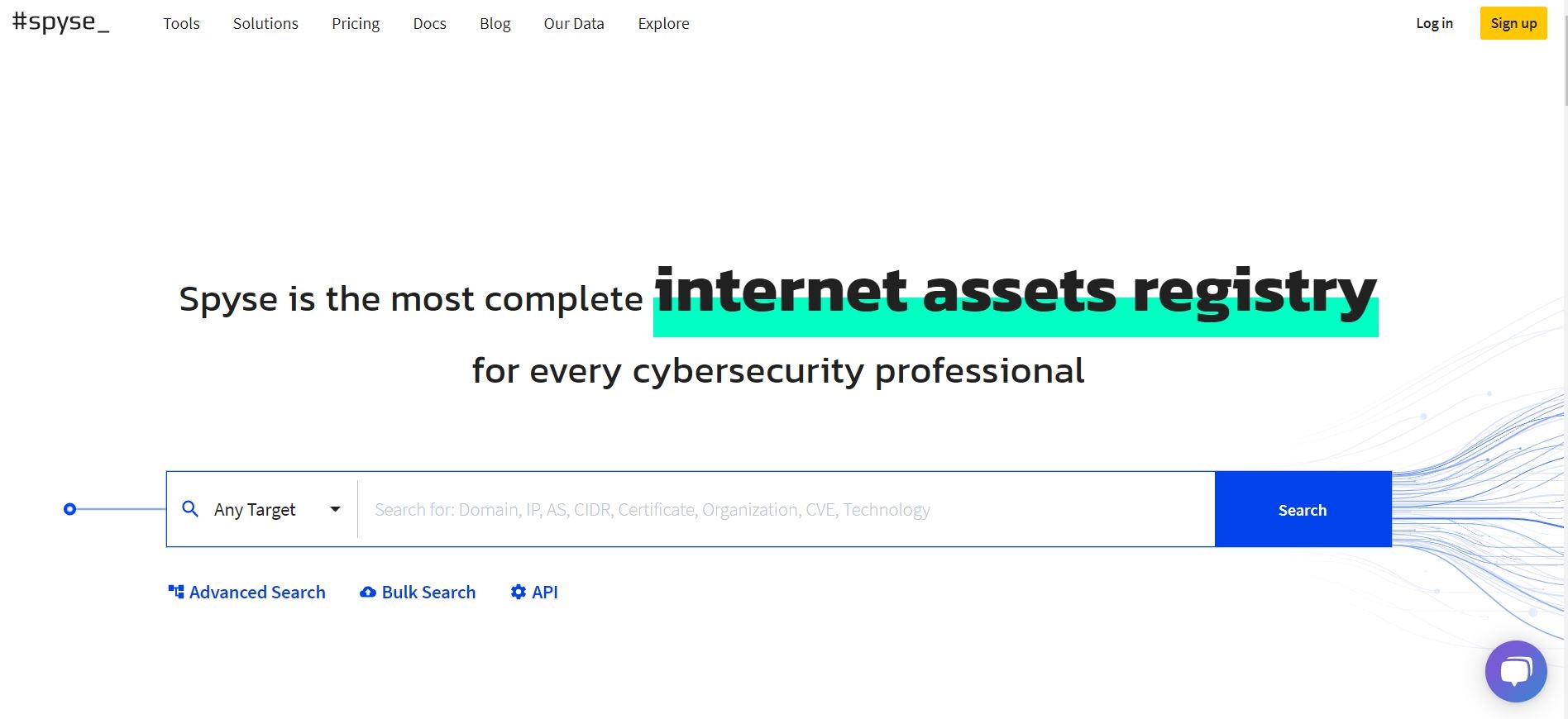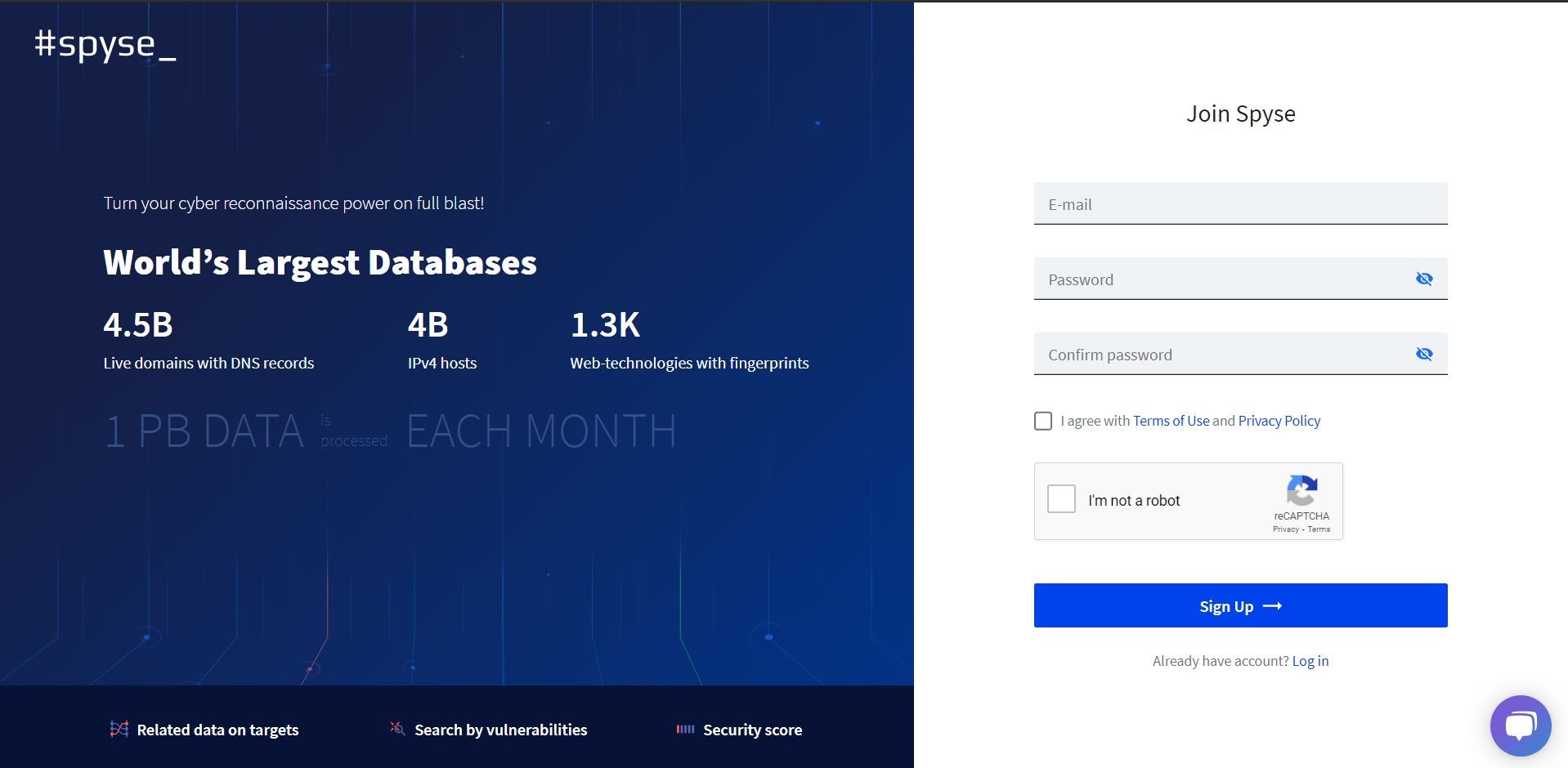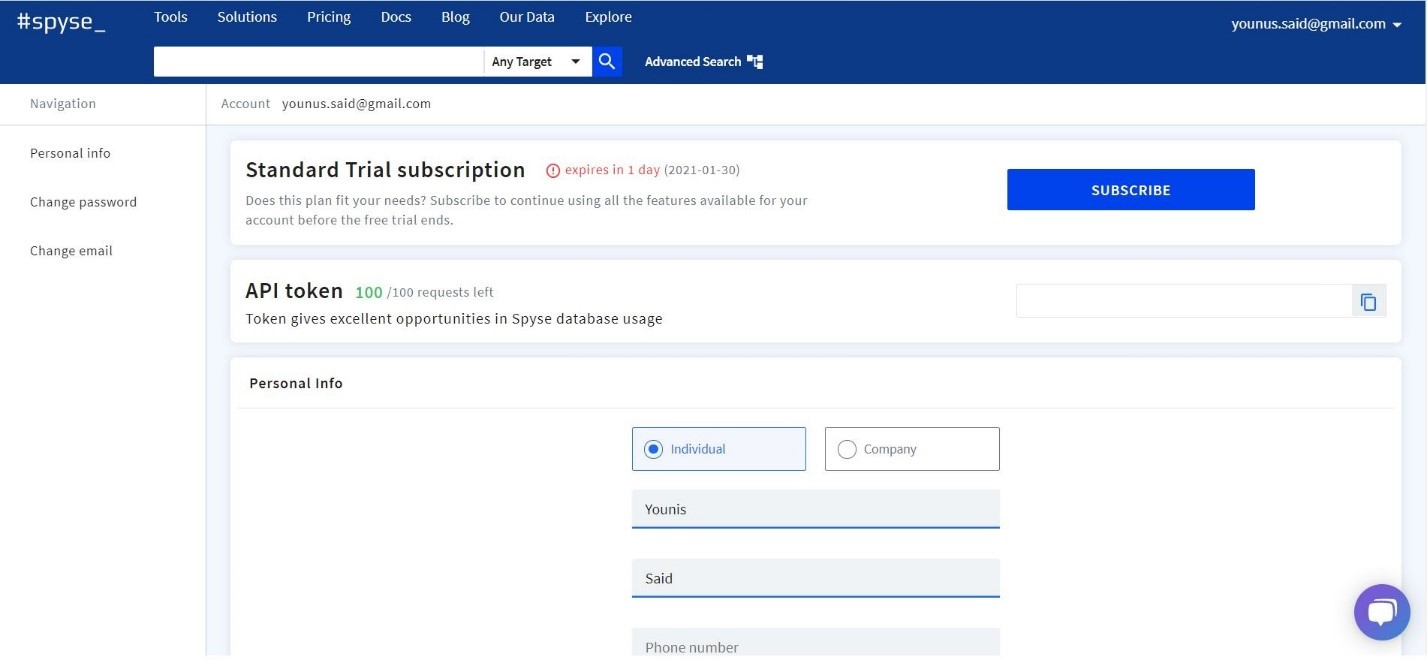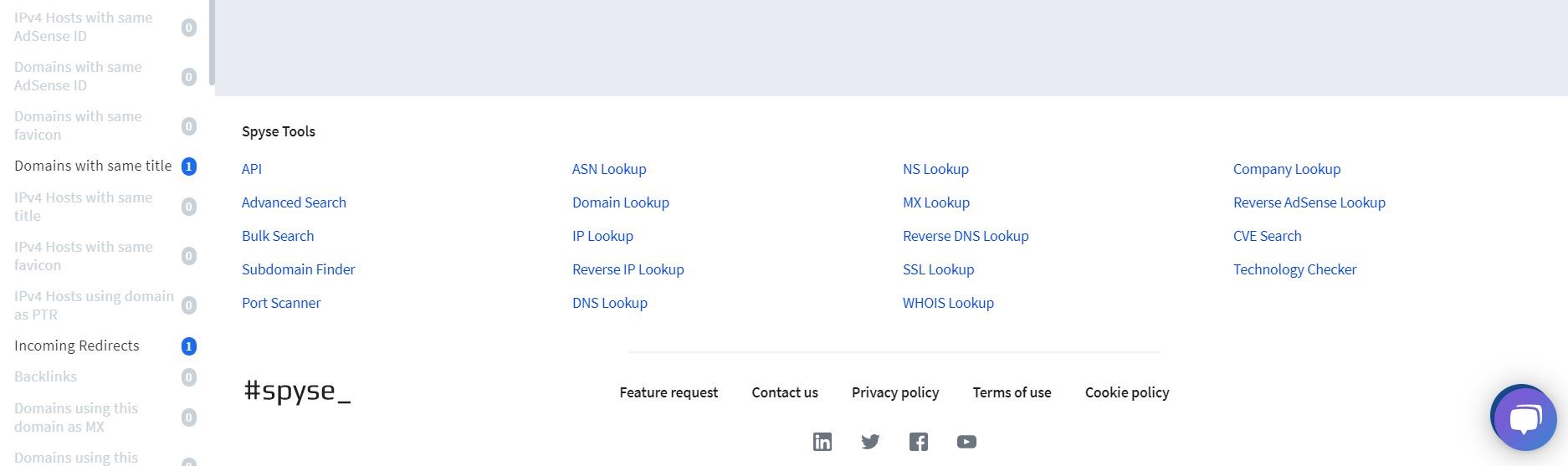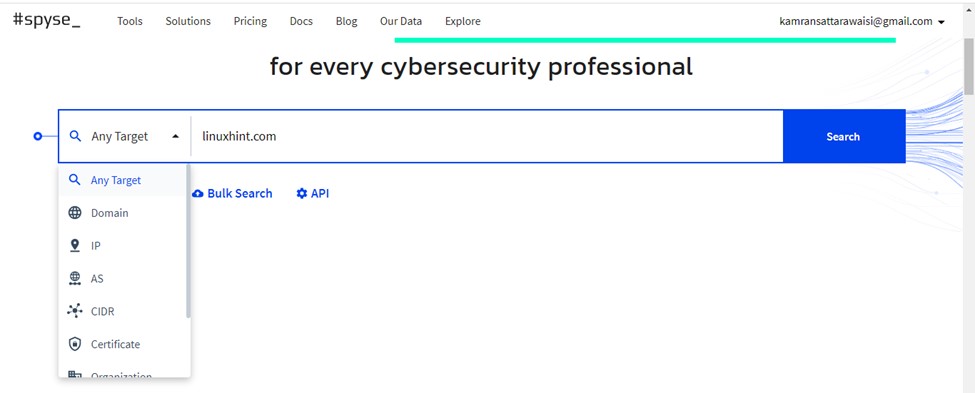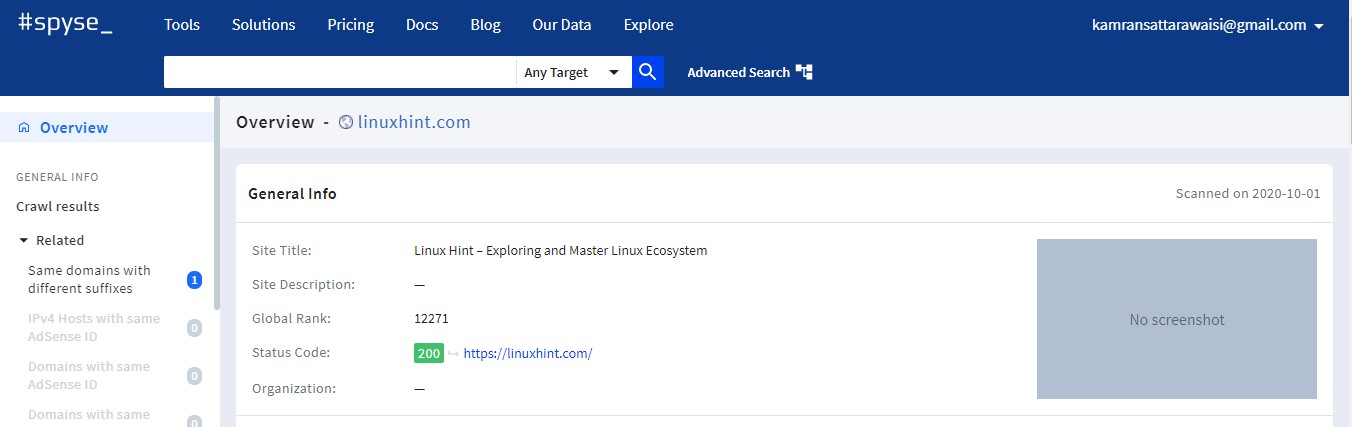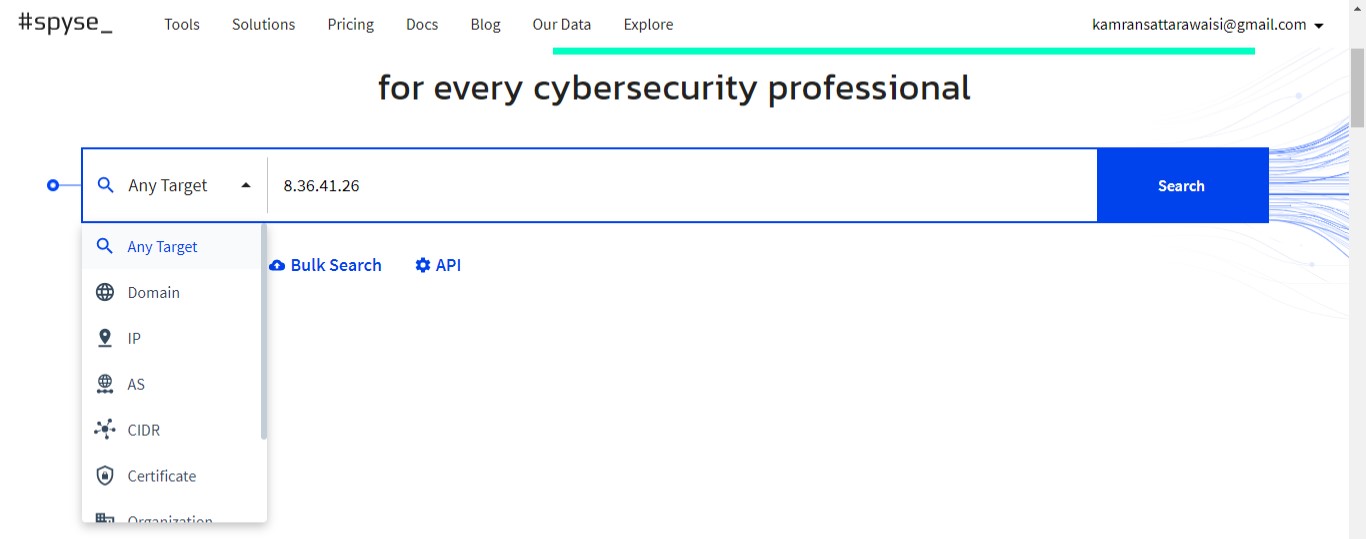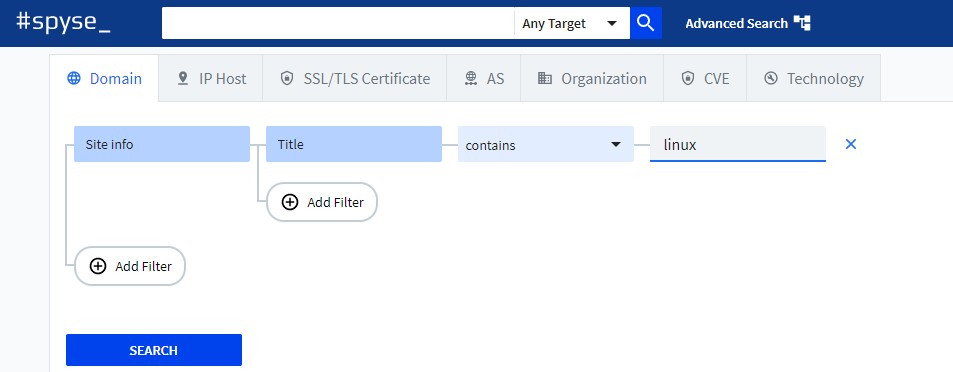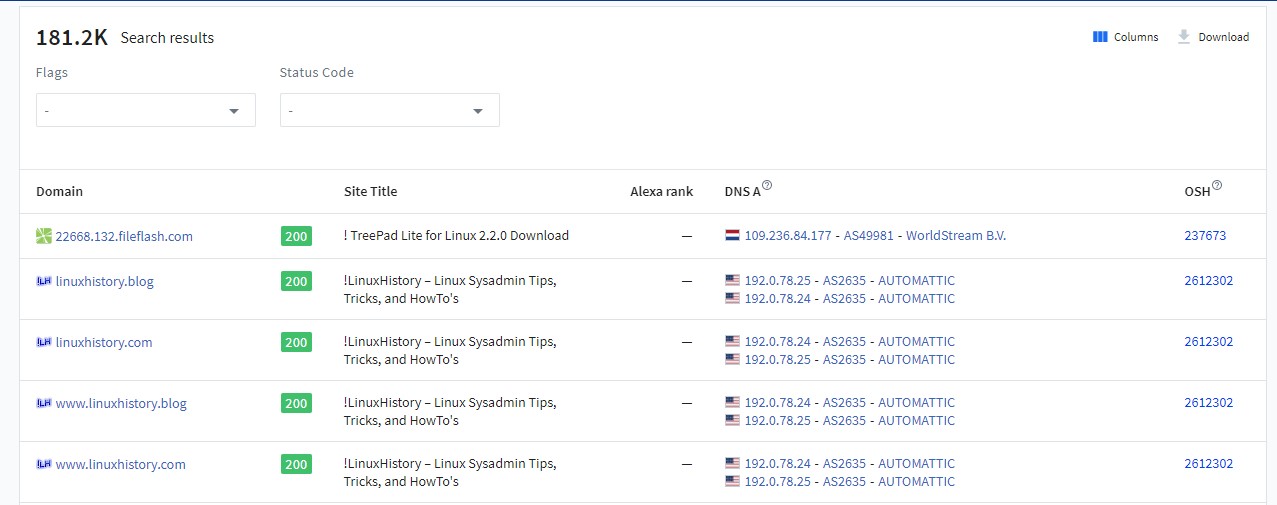Spyse takes a very out-of-the-box route when it comes to online security, and for this reason, it has found a following among cybersecurity enthusiasts. It can be used in the service of a search engine; it can collect large swathes of data off the web. This translates into a compelling quality. This tool has its database, which is the biggest cybersecurity database on the internet. You can get your hands on some seriously heavy-duty reconnaissance data with the Spyse database.
This post describes how to recon domains and IPs with the Spyse toolset.
Getting started with Spyse
Spyse has a web-browser interface. It doesn’t have any installable package. I will show you how to access the Spyse toolset. On your browser window, open a new tab and type spyse.com. Next, click the signup button.
Now enter the details; you have two options, you can make an individual account, or you can link your company account. I have made an individual account.
A verification/confirmation mail will be sent to your account. Go to your mail account and approve the link given. You will be awarded a guest account with limited functionalities. You can purchase the tool on subscription-based packages. A Standard package, Professional package, and Business package can be bought on each account.
Spyse suite tools:
There are many tools associated with Spyse. All of these tools have a specific advantage in reconnaissance of the internet. The tools are mentioned below:
- API
- Advanced Search
- Bulk Search
- Subdomain Finder
- Port Scanner
- ASN Lookup
- Domain Lookup
- IP Lookup
- Reverse IP Lookup
- DNS Lookup
- NS Lookup
- MX Lookup
- Reverse DNS Lookup
- SSL Lookup
- WHOIS Lookup
- Company Lookup
- Reverse Adsense Lookup
- CVE Search
- Technology Checker
Now I will show you how to use some of these tools. I have used three domain names and one server IP for testing. I have attached screenshots that define the visual usage of the Spyse toolset.
Recon Domain with Spyse
To recon a domain with Spyse, on the dashboard screen, select the ‘Domain’ option from the given list and enter the domain in the search box.
Next, click on the ‘Search’ and Spyse will display all the related domain information. First, a General information section will be displayed. Additionally, Spyse displays the DNS record, DNS History, Technologies information, etc.
Recon IP with Spyse
Similarly to recon IP with Spyse, select the ‘IP’ option from the given list and enter the domain in the search box on the dashboard screen.
Click on the search button, and Spyse will display all the related information.
Advanced Search with Spyse
With the Spyse Advanced Search, you can collect data live while you’re browsing through sections of the database. Five search parameters can be added to each keyword that you enter in the advanced search option to yield results otherwise unavailable. Let’s say you were looking for port users. With advanced search, you can retrieve complementary information such as the open ports, CVEs, programs, the operating system in use, and other information related to the company.
For instance, I have to search the domains that contain ‘linux’ in the title. For that purpose, click on ‘Domain’ and add a filter for title.
Now, click on search and Spyse will retrieve all the results from its database.
Wrapping up
Reconnaissance is performed to gather data about a website. When it comes to Cybersecurity, Spyse has knocked it right out of the park. This post explicates how to use the interface of Spyse with examples. The examples include domain search, IP search, and advanced search.