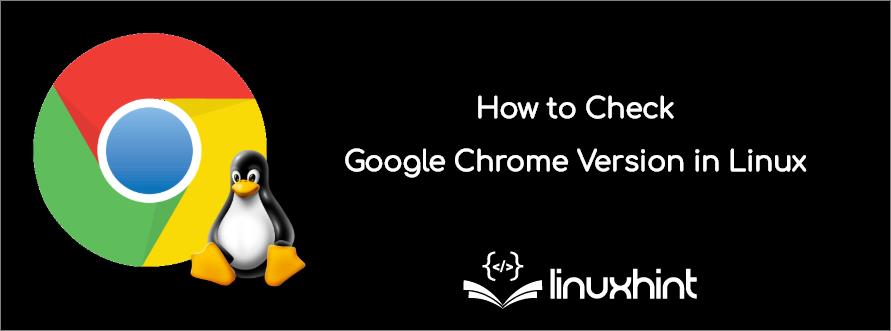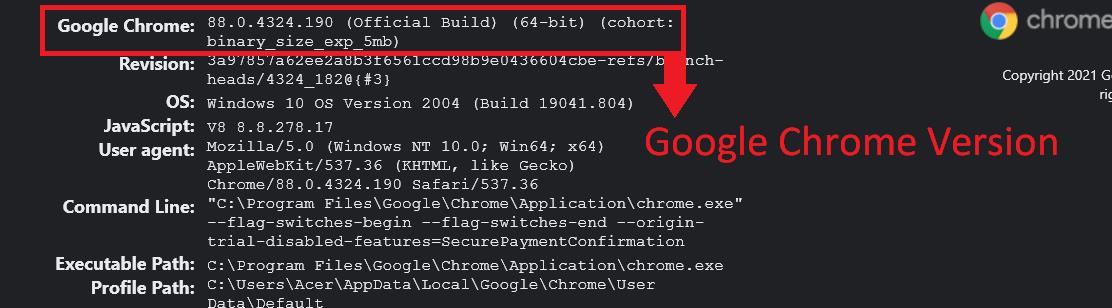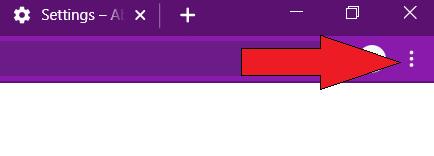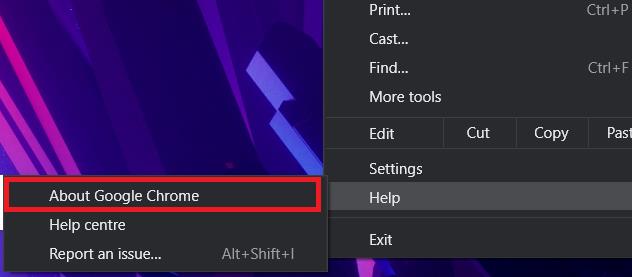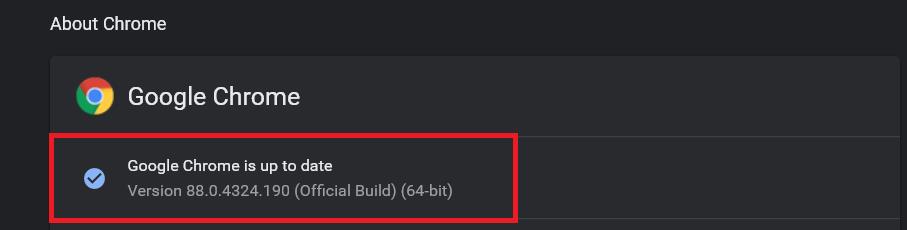Google regularly works to deliver the latest versions to make Chrome faster and provide cutting-edge services. Hence, it is essential to update Google Chrome for a better experience because it requires regular updates for your system’s proper working and security.
In case you are facing some issues while using Google Chrome in your Linux system, make sure to check the Google Chrome browser version and update it as soon as possible. However, if you don’t know how to check the Google Chrome browser version in Linux, then read our article as we have mentioned the easiest ways to check it. You will get to know about three different procedures you can use to check Google Chrome in Ubuntu or any Linux operating system you are using on your computer/laptop.
Benefits of Google Chrome
Before jumping on the procedures to check the Google Chrome browser version, let’s consider some of the top benefits offered by Google Chrome:
- It provides a sleek design and high-speed Browsing options.
- It is safe, secure, and offers cross-platform support.
- You can easily sync across multiple devices.
- It has great features and integration with Google apps.
- It has a strong developer console and a large extension base.
How to Check Google Chrome Browser Version
We are using Ubuntu 20.04 LTS to check the Google Chrome browser version as Ubuntu is a widely used operating system worldwide.
Check Google Chrome Browser Version using “chrome://version”
“chrome://version” is a URL for Google Chrome that you can use to check its version in your system.
First, open your Google Chrome browser and paste “chrome://version” in the URL box, and search it.
Once you press the Enter button on your keyboard, Google Chrome will open a page containing complete details about the version.
Check Google Chrome Browser Version from About Section
It is one of the easiest ways to check the Google Chrome version in Ubuntu or any other Linux device.
Open the Google Chrome browser on the screen and click on the three dots(Options) above at the top right corner.
After clicking on the dots, you will see a list of multiple options, so click on the “Help” option and select “About Google Chrome”.
It will open a new window having different details and the current Google Chrome version on your system.
Check Google Chrome Version using Command Line
If you don’t want to open Google Chrome to check its version, you can use a specific command to check it easily.
Open the Linux terminal and type the below command, then press Enter button:
Once you press the Enter button, your system will provide complete information regarding the Google Chrome version. So you will get a message like this:
Conclusion
So this is how you can easily check the Google Chrome Browser version, and we have also provided multiple convenience procedures. As we have mentioned earlier, Google Chrome is an amazing browser that offers excellent compatibility and web browsing features. However, it requires regular updates to regularly maintain proper security to check and update the Google Chrome version regularly. Try out these ways on your system and keep it up to date as per the latest Google Chrome requirement.