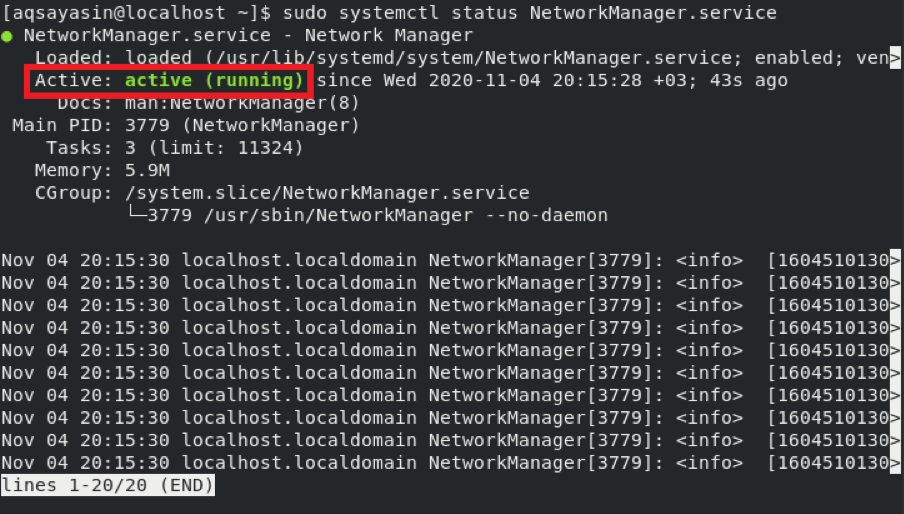Among the most frequent system administration practices is the process of restarting the network. To connect your machine with the Internet, a sound networking service is always required. At times, due to undesirable issues, the networking service in a particular operating system may start malfunctioning. If the issue is temporary, then it can be resolved simply by restarting your networking service.
There are multiple methods that you can use in any operating system to restart the system’s networking service. Today, we walk you through the two primary methods of restarting the network service in CentOS 8, one of the most popular distributions of the Linux operating system.
If you are using a system based on CentOS 8 and are not able to establish a secure connection with your network, you would be shocked by how many issues a quick restart can solve. You can restart the Linux networking service using various commands, but you must execute the commands to restart the network using sudo or su commands as a root user.
Methods of Restarting Network Service on CentOS 8
To restart the Network service in CentOS 8, you may choose to follow any of the two methods listed below.
Method # 1: Using the “nmcli” Utility
Nmcli is a command-line application used for Network Manager access and network status monitoring. To use the “nmcli” utility to restart the Network service in CentOS 8, perform the following steps:
First, click the Activities tab in your CentOS 8 system, as highlighted in the image shown below:
Performing this action will cause a search bar to appear on your screen, in which you can search for the terminal. You may also open the terminal by using the shortcut Ctrl+Alt+T. The CentOS 8 terminal is shown in the following image:
To restart the Network service in CentOS 8 using the “nmcli” utility, first, turn off the networking service by running the command below in the terminal window that you just launched:
Running this command will immediately turn off the networking service and the control of the terminal will be handed back to you without displaying any output, as shown in the following image:
Next, turn on the networking service by running the following command in the terminal:
Running the above command will immediately start the networking service and the control of the terminal will be handed back to you without displaying any output, as shown in the following image:
In this method, you first turned off the networking service and then turned it on. Essentially, you have just restarted the networking service using the “nmcli” utility in CentOS 8.
Method # 2: Using the Network Manager Utility
The Network Manager is a software utility that seeks to make computer networks easier to use. To use the Network Manager utility to restart the Network service in CentOS 8, perform the following steps:
In the terminal, run the following command to start the networking service:
Running this command will immediately start the networking service and the control of the terminal will be handed back to you without displaying any output, as shown in the following image:
Now, stop the networking service by running the following command in the terminal:
Running this command will immediately stop the networking service and the control of the terminal will be handed back to you without displaying any output, as shown in the following image:
Next, restart the networking service using the Network Manager utility by running the following command in the terminal:
Running this command will instantly restart the networking service and the control of the terminal will be handed back to you without displaying any output, as shown in the following image:
You can also verify whether your networking service has restarted by running the following command in the terminal:
If the Network Manager utility has successfully managed to restart the networking service, then you will be able to see the “active (running)” status after executing the command shown above, as highlighted in the following image:
Conclusion
Restarting the network or connection is a task that any Linux user would have to go through. This article presented you with the two easiest and quickest methods of restarting the network service while using CentOS 8. The best thing about both these methods is that they do not require any prior installations; rather, you can just start following these methods straightaway. All you need to do is run a few basic commands, and your network service will be restarted within no time. We hope that we have provided you with the strategies necessary to deal with network restart problems in CentOS 8.
That is all, for now. I hope that you found the tutorial in this article useful for your purposes. After walking through the steps provided in the tutorial, you are now in this position to restart the network easily and conveniently in your CentOS 8 system by following any of the two methods presented.