Microsoft Visual Studio Code 1.14 recently released, is an open-source code editor every developer needs for their core edit, build, and debug cycle. Visual Studio Code provides comprehensive editing and debugging support, an extensibility model, and lightweight integration with existing tools.
This latest release comes with a numerous new features, various bug fixes as well as improvement. A notable feature is multiple projects can be opened in the same editor for Insiders build. It also ships with TypeScript 2.4.1.
Before we proceed on how to install Microsoft Visual Studio Code on Ubuntu, lets take a quick look at its features.
Visual Studio Code Features
- IntelliSense – A very helpful syntax highlighter and autocomplete feature that provides smart completions based on variable types, function definitions, and imported modules
- Debugging – The built in debugger helps you accelerate editing, compiling, and debugging by adding breakpoints and watchers. By default it comes with support for NodeJS and can debug anything that is transpiled to JavaScript
- Built-in Git – There is a built in GUI for Git for the most common commands which makes it really easy to instantly see the changes you’re making in your project
- Integrated terminal with ability to handle multiple instances.
- Customizable via extensions and themes.
- Icons – VS Code offers icon theming so that you can switch between icon themes in the same manner you’d switch code themes.
Visual Studio Code 1.14 Changelog
- Integrated Terminal improvements: Integrated Terminal has been completely re-worked from a regular web selection model to one managed as well as rendered by the terminal itself
- Command Palette MRU list: You can now quickly find and re-run last typed or recently used commands
- New Tasks menu: Task menu now added to the top-level menu bar
- Automatic indentation: You can now auto indent while typing, moving, as well as pasting source code
- Emmet abbreviation enhancements: Added Emmet to any language, with Multi-cursor support
- New Diff review pane: Navigate Diff editor changes quickly with F7, hence displayed in patch format
- Angular debugging recipe: new recipe added to help debug your Angular client in VS Code
- Better screen reader support: Aria properties added to better present list as well as drop-down items
- Preview: 64 bit Windows build: Try out the Windows 64 bit version (Insiders build)
See release notes for full details
How to install Visual Studio Code 1.14 on Ubuntu 17.04, Ubuntu 16.10, Ubuntu 16.04, Ubuntu 15.04, Ubuntu 14.04
32bit
sudo apt-get install gdebi wget https://az764295.vo.msecnd.net/stable/b8cd5b9556d8b70ea560d35b903422363f6c5c40/code_1.14.0-1499721425_i386.deb sudo gdebi code_1.14.0-1499721425_i386.deb
64bit
sudo apt-get install gdebi wget https://az764295.vo.msecnd.net/stable/b8cd5b9556d8b70ea560d35b903422363f6c5c40/code_1.14.0-1499719149_amd64.deb sudo gdebi code_1.14.0-1499719149_amd64.deb
How to install Microsoft Visual Studio Code 1.13 on Fedora 22 and above
32bit
wget https://az764295.vo.msecnd.net/stable/b8cd5b9556d8b70ea560d35b903422363f6c5c40/code-1.14.0-1499721578.el7.i386.rpm sudo dnf install code-1.14.0-1499721578.el7.i386.rpm
64bit
wget https://az764295.vo.msecnd.net/stable/b8cd5b9556d8b70ea560d35b903422363f6c5c40/code-1.14.0-1499719299.el7.x86_64.rpm sudo dnf install code-1.14.0-1499719299.el7.x86_64.rpm

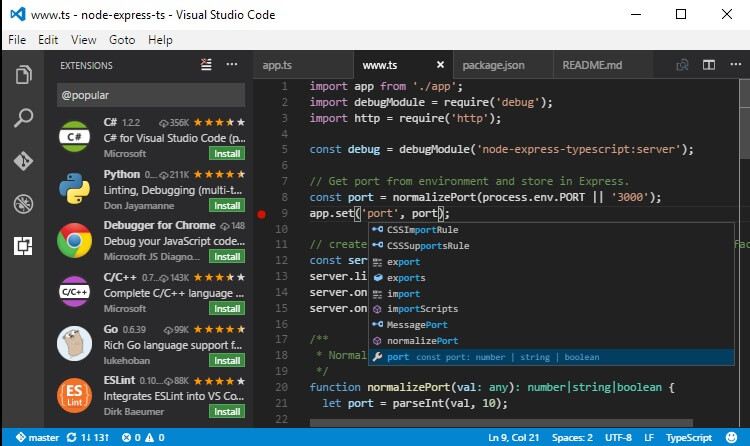
Leave a Comment
You must be <a href="https://linuxhint.com/wp-login.php?redirect_to=https%3A%2F%2Flinuxhint.com%2Finstall-microsoft-visual-studio-code-editor-linux%2F">logged in</a> to post a comment.